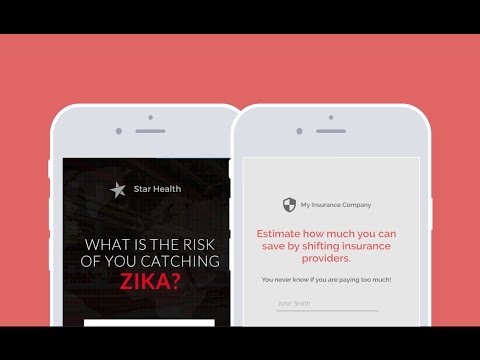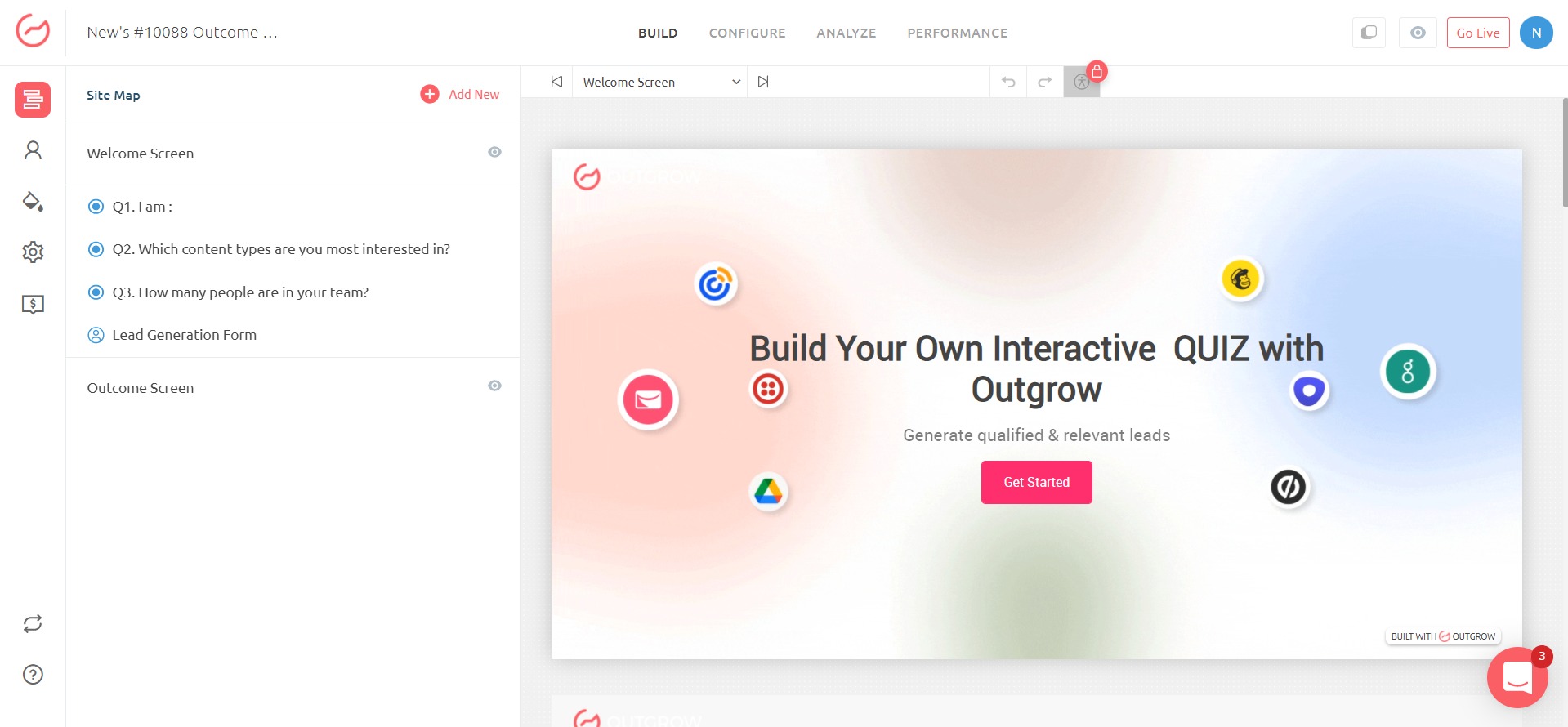Outgrow
Description
1. Configure
To access this integration, navigate to the Builder > Configure on your Outgrow calculator or quiz. Click the Configure button on Salesloft Integration.
On clicking configure a popup to allow Outgrow to send leads to your Salesloft account will appear. Click on yes and then on the next screen login to your Salesloft account.
Segmentation and ListsAfter integrating your account with Outgrow, you have the option to continue with a default list or you can add different leads or segments of leads to specific lists in your email marketing tool directly!
You can refer to this link to learn more about creating segments in analytics and adding the specific segments to different cadences and lists in your marketing automation, CRM, or ESP tool!
2. Map fields and Test connection
To set up integration map Salesloft fields with your Outgrow calculator or quiz fields.
Once you are done mapping the fields, we will push a test lead to Salesloft with sample values. If connection and mapping is successful you will see the test lead in your Salesloft.
Your Outgrow calculator or quiz should now be successfully integrated with Salesloft! When you are done with the mapping of field Salesloft block shown below will show Active Status, indicating that new leads will be forwarded to Salesloft.
More info here: https://support.outgrow.co/v1.0/docs/salesloft-and-outgrow-native-integration