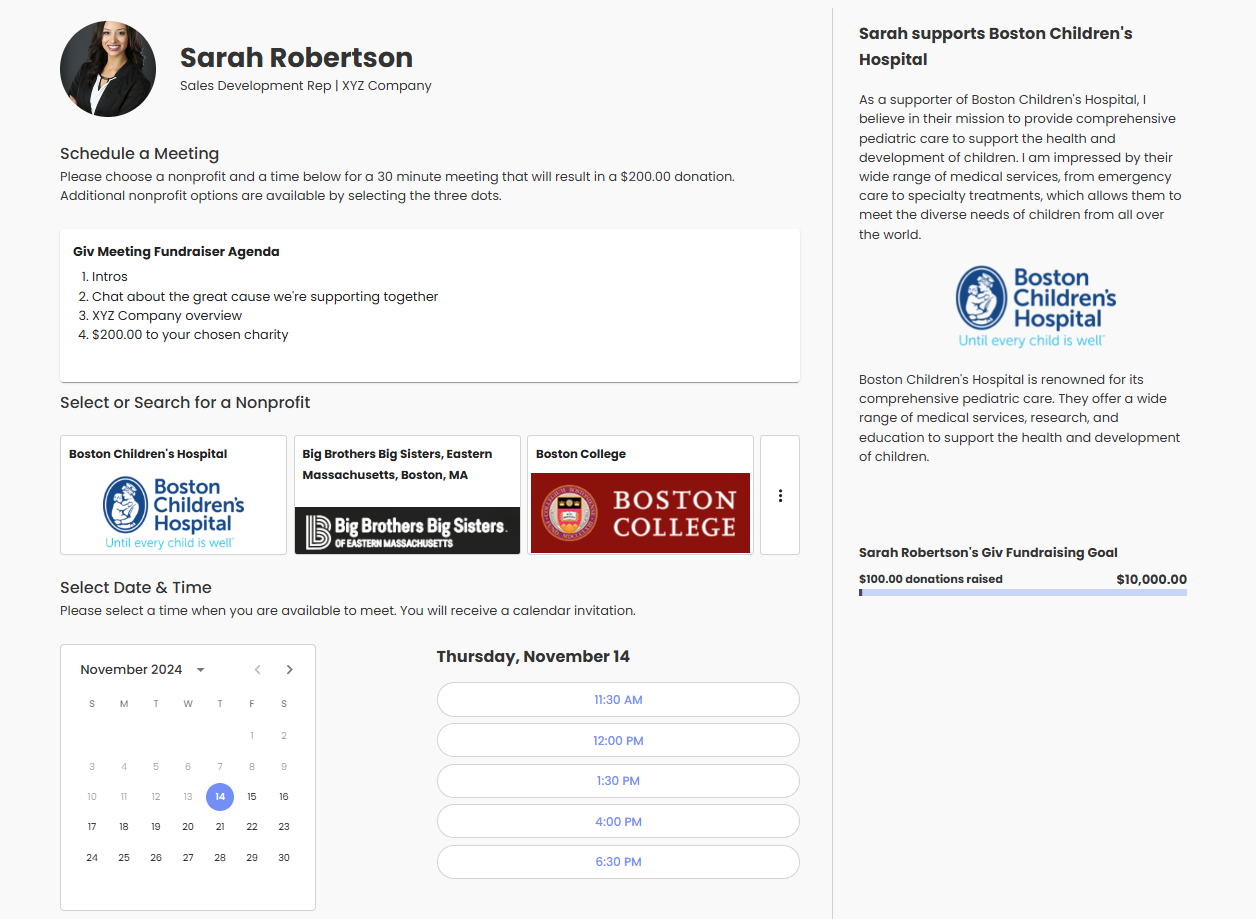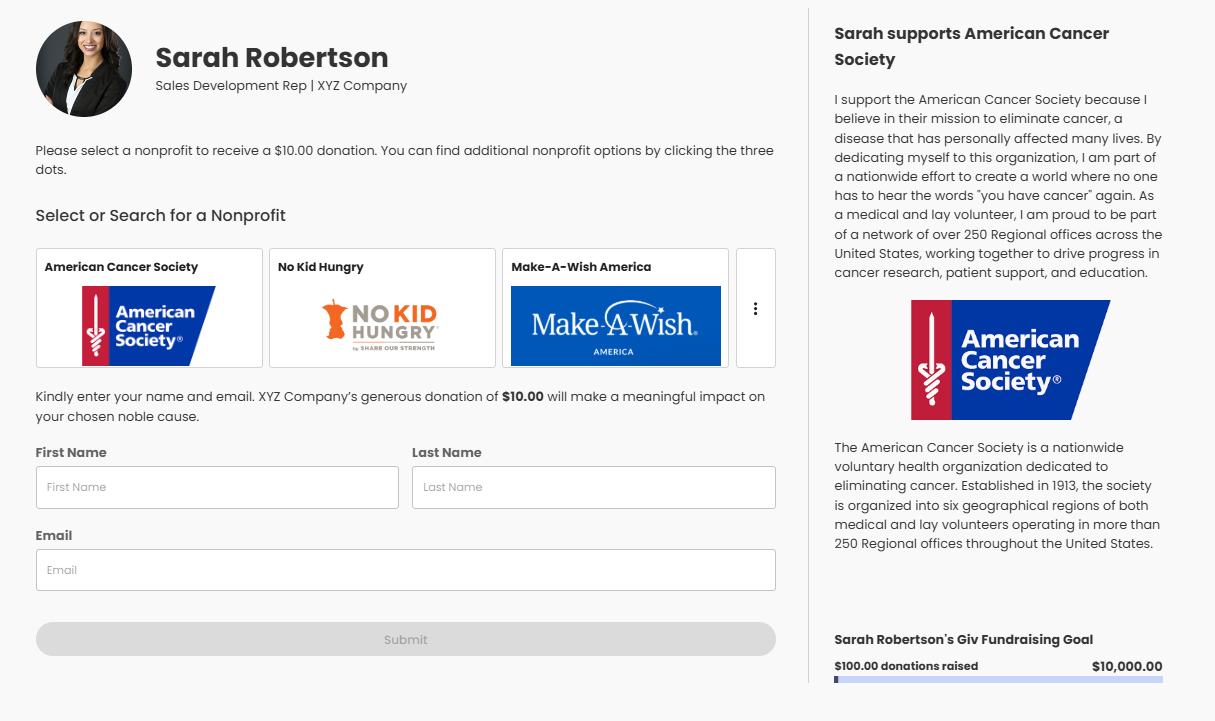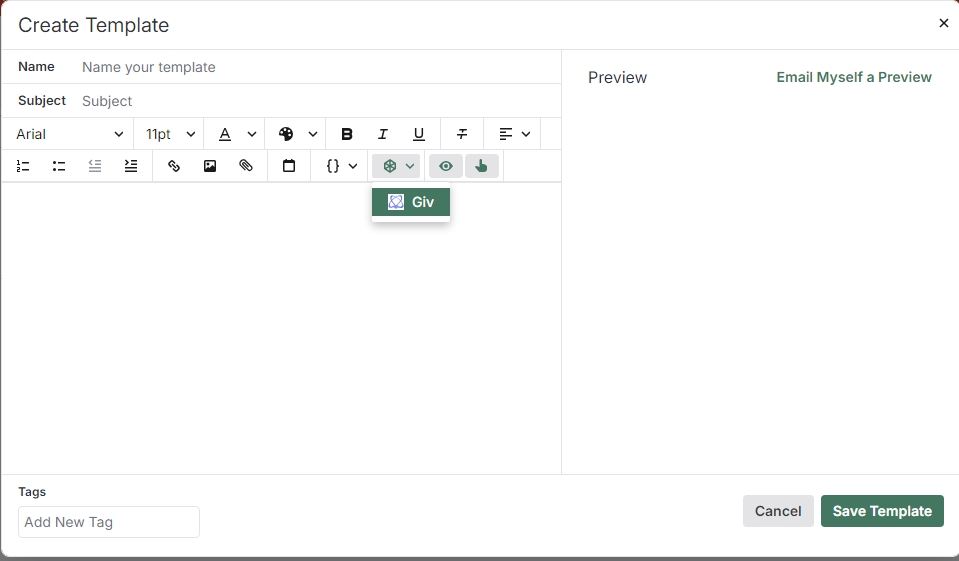Giv
Engage leads, schedule more meetings, and foster relationships by donating to charities that your prospects care about.
Description
With the Giv / Salesloft integration, users can create and access personalized landing pages that can be used to build trust, break the ice, and foster relationships with both unqualified and qualified leads as well as existing customers.
Here are examples with and without scheduling integrated:
- Donation offer with scheduling integrated
- Donation offer without scheduling integrated
With the Salesloft integration, users can seamlessly choose and insert these landing page links directly into email templates using the Salesloft email and template editor. Personalized landing pages can have calendar scheduling integrated as an option.
Giv landing pages feature donation offers that incentive prospects to provide their contact information and/or schedule meetings with salespeople and businesses.
The incentive for prospects is that they get to choose and "fundraise" for good causes that they care about. The donation is paid by the user or company who wants contact information or meeting time.
Giv CTA links can be added to any email, template, or sequence as a way to nurture a lead by getting them to click for a new reason allowing marketers to enhance lead scoring.
https://www.giv.co/
Key benefits
- Adds an extra incentive for site visitors to leave contact info
- 2x - 6x the average response rate
- 3x the number of meetings
- CTA nurtures leads, gets clicks, higher lead scores
- Integrates with scheduling & marketing automation
- AI makes building personalized pages easy
How It Works
Creating new Giv pages inside Salesloft
1. From within Salesloft, users click their profile icon in the top right and will see Giv within the dropdown. Selecting Giv wil open to the user's "My Pages" dashboard in Giv where they can see all of their pages and Create new ones by clicking "Create Pages" in the top right.
2. Users enter a short workflow and choose the following:
a. Whether to integrate scheduling automation on the page
b. Enter a donation amount
c. Choose the business objective
d. Select whether to process the donation immediately or not. Recommended settings default based off of the business objective chosen. If not processed immediately, users can submit to process donations after they have reviewed them from the "Donations" dashboard.
3. Users select up to three nonprofits to appear on the page. They can choose the default, select new ones from the directory of 30,000+, or use our Suggest Nonprofits button to scan Linkedin for keywords that suggest nonprofits based on volunteer experience, location, and other factors.
4. Users enter a reason for caring for one of the nonprofits offered on the page or use content written by AI that can be edited.
5. Users then have the option of editing the page's URL, addiing a personal photo and caption and adding a description for their own tracking purposes.
Boom! The page is created and now appears in the "My Pages" dashboard. Pages cannot be edited but they can be deleted and remade very easily.
Accessing already created Giv landing pages from the Salesloft Editor
1. Salesloft users create an email or template and then select the integrations button where they will see Giv as an option in the dropdown.
2. Users will see all of the Giv landing pages that they have already created to copy and paste into donation offer templates.
Features
Calendly Integration
Salesloft Integration
BrightData.com integration that scrapes Linkedin profiles for keywords that help personalize donation offers
Offer any donation amount
Pick from 30,000+ nonprofits
Customized content powered by AI
Media
Setup
Creating Your Giv Account
1. Sign up for Giv, verify your email, and login.
2. Upload a profile photo
3. If using Calendly, enable it (can be done later)
4. Add a video meeting link (can be done later) by creating a 30 minute meeting event in your preferred calendar application. If you need extra help, click the relevant one below for where to find your link: a. Google b. Zoom c. MS Teams
5. If using Giv for scheduling automation, create a free Calendly account if you don't have one. Once logged in, select "Integrations and Apps" from the vertical menu bar on the left side and then click your calendar type to integrate it. Here are some screenshots that walk you through the steps.
And that's it! Click save and some default pages will be generated featuring Kindness.org just so you can review that your calendar was properly integrated.
Donation Offer pages
A billing method must be added to create and use donation offer pages.
Activating Giv in Salesloft
- The admin will first go to Settings and then Integrations to discover Salesloft's Giv marketplace page and then install the Giv platform for their team. After clicking "Install", they will be redirected to the Giv login page. Once the login is successful, they’ll be redirected back to SalesLoft, and Giv will be installed successfully.
- Once Giv is installed, it will be available in the email templates for all team members. When a team member opens an email template and clicks on the Giv logo, they will be prompted to log in with their Giv credentials only the first time. After this, they won’t need to log in again.
- After logging in, they will be able to see all their booking links. When they click on any of those links, the corresponding hyperlink will be inserted into the email template automatically.